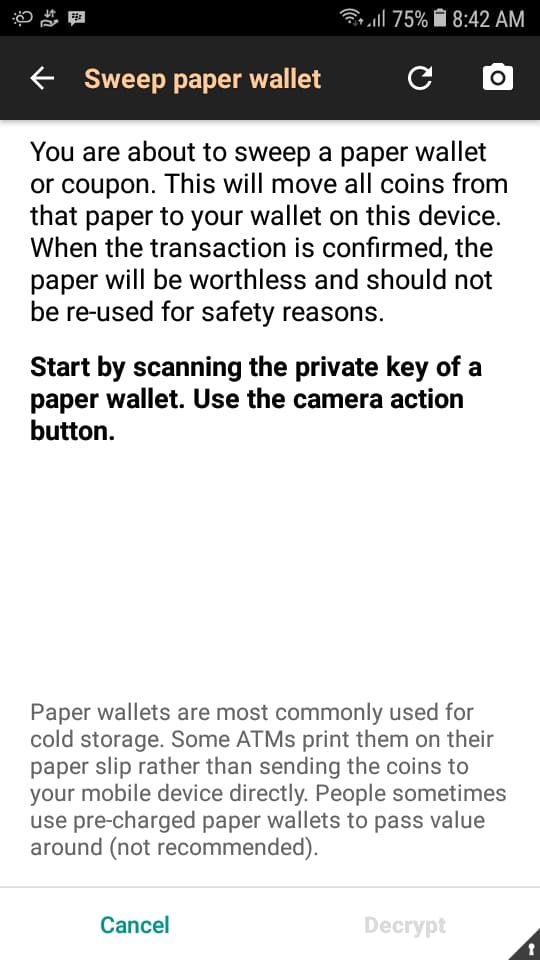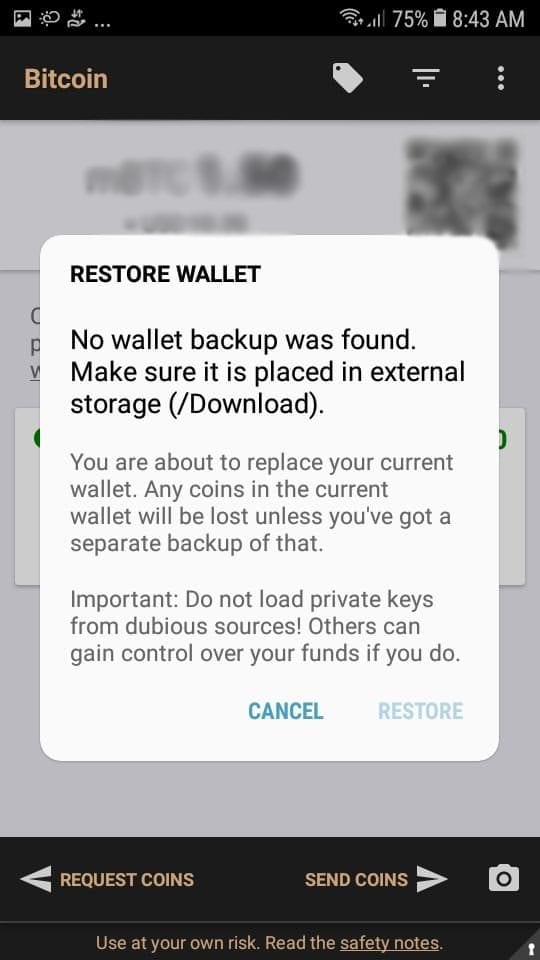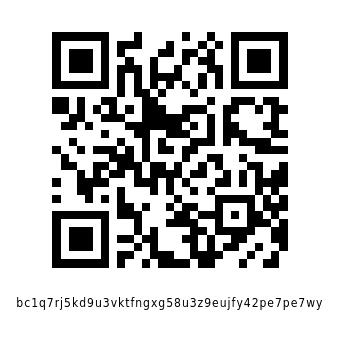Cryptocurrency wallets typically store your wallet keys in a file on your hard drive. If you can’t access your Bitcoins, consider the following Bitcoin wallet recovery options before giving up hope:
- You’re running a full node (this is so if you use the Bitcoin Core wallet) that hasn’t yet been synced (aside from that, running a full node has great benefits, by the way). If running a full node, start it up for a few minutes each day just to ensure it is in sync, or just leave it running.
- Some apps take a long time to update your Bitcoin wallet balance.
- Did you just delete your wallet or do a low-level format of your hard drive? (you can recover your Bitcoins in both cases, but the process is different)
- Is your computer turning on, but Windows won’t start up?
Bitcoin Core Might Be Out Of Sync
If you’re running a full node as mentioned in option 1, you need to wait for it to finish syncing with the rest of the Bitcoin network. If you haven’t run Bitcoin Core (the software required to run a full node) for a while, you will need to wait for it to download the latest blocks from fellow Bitcoin nodes on the network.
If someone initiates a transaction, it will be added to the next block, which your node won’t be able to see until it is downloaded, so it needs a little time (unless you keep it in sync).
If you keep Bitcoin Core running or keep it in sync by running it for a little each day, it actually outperforms other wallets that don’t use a full node. It also gives you a vast amount of control over your wallet that you won’t see in most (probably none) wallet apps.
The second possibility is common, as sometimes your light wallet (Example: Exodus) may not be in sync with the node it is connected to. Just wait for it to sync or reload it if it doesn’t.
Accidental Deletion Of Bitcoins
If you accidentally deleted your Bitcoins, your chances of recovering your wallet is decent. I have recovered data which was accidentally deleted on my fair share of occasions, and a very small number of the files were corrupted (most were perfectly fine).
If you delete a file, it goes to the Recycle Bin in Windows or Trash folder in other operating systems. If you Shift + Delete a file or empty your trash folder, your files are most likely still on your hard drive.
This is likely because actual deletion is resource intensive. Fully erasing all data on a hard drive takes an eternity. So your OS will simply remove that file’s MFT reference and eventually overwrite it if another file needs the space.
What this means is that you will have to do a scan for deleted files, and possibly sift through gibberish until you find the lost Bitcoins (don’t worry, it isn’t that hard!). This is called a data recovery procedure.
Also Read: How to create a Bitcoin wallet safely.
Bitcoin Core Wallet Recovery
The file you need to recover is ‘wallet.dat‘ if you’re using the Bitcoin Core wallet. If you backed up your private key as well, you may be able to find that back too and recover your lost Bitcoins in only a few minutes.
You can find wallet.dat under the ‘.bitcoin/wallets’ directory in Linux (which is located in your ‘home’ directory) distributions such as Ubuntu, Fedora, Arch Linux, and Gentoo. Ensure that your file browser is set to show hidden files, as the ‘.bitcoin‘ directory is hidden. If you aren’t sure where that is, go to ‘/home/username/.bitcoin/wallets’.
Install Bitcoin Core on the new computer, copy the ‘wallet.dat’ file back into the ‘.bitcoin’ directory under your home directory if you use Linux. If it is Windows, it may be in the hidden ‘AppData’ directory.
Before we continue, remember that this is why you must thoroughly erase any drive containing cryptocurrency wallets before disposing of it.
A decent recovery app is Recuva by Piriform. It will scan your hard drive for deleted files and provide you with the ability to browse through/copy them somewhere safe. The use of ‘undeletion’ tools such as these is applicable in any case of accidental deletion, or even a formatted hard disk (yes, I used it to recover files from a formatted hard disk).
If you use Recuva, select the ‘All Files’ option when the file recovery wizard starts, then select the drive that the wallet or private key is on. If you wish, you may want to start without selecting the deep scan option. If you can’t find your files, then try again with the deep scan option turned on.
Don’t be turned off by the amount of gibberish you see, just take your time and sift through the directories until you see it. Your chances are better than they seem.
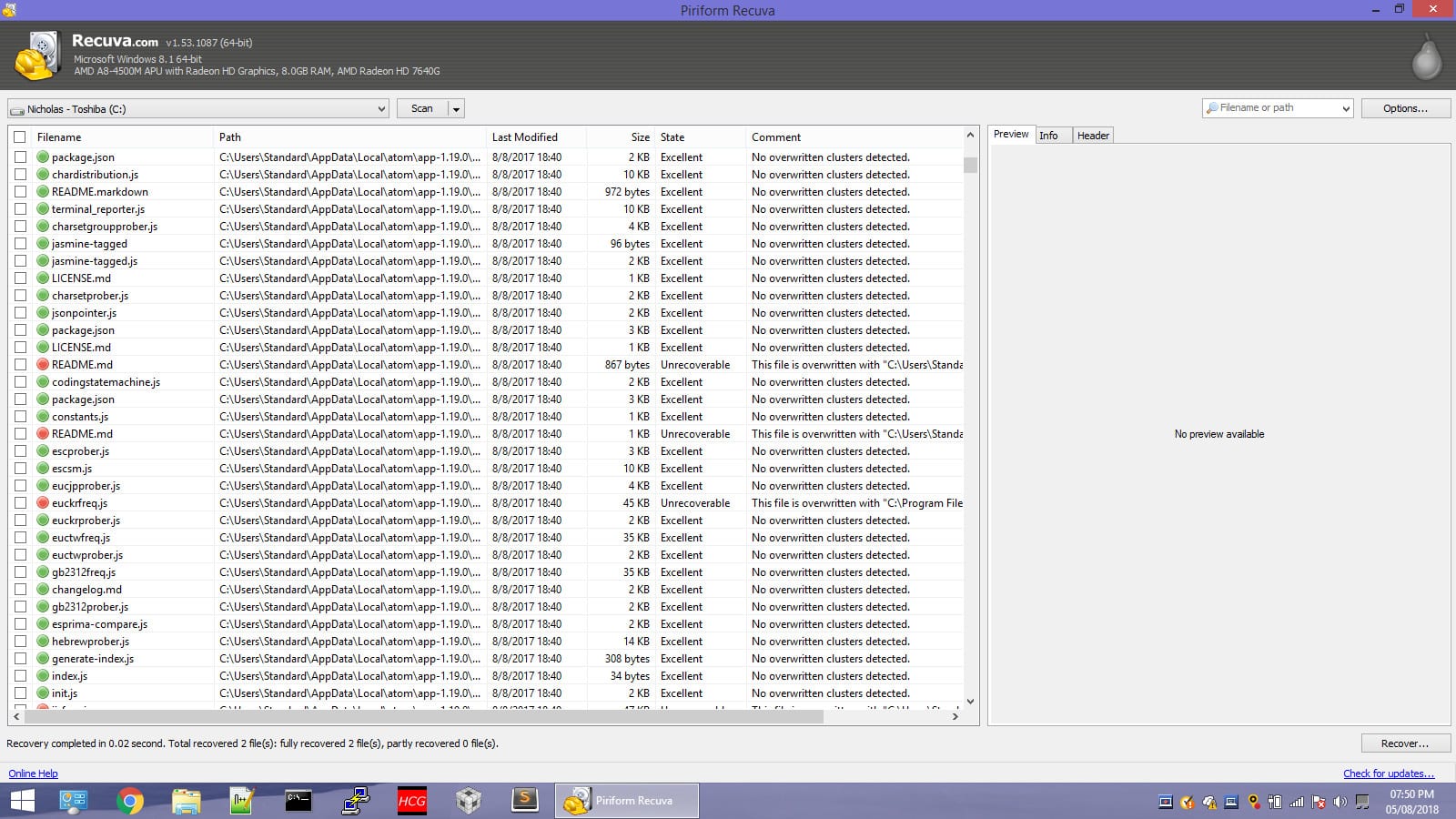
To backup your Bitcoin Core wallet, go to the File menu, select ‘Backup Wallet’, and then save the file to a secure location. Possible backup ideas include:
- An external USB drive which is not used for anything else. Stow it away privately.
- A private cloud (cloud storage is not recommended). If this is a must for you, then try to store it in an encrypted zip or tar.gz file on an isolated cloud storage account.
- If you obtain your private key using the ‘dumpwallet’ command using bitcoin-cli, you can write it down on a piece of paper and store it somewhere secure. Or ideally just print the file. The dumpwallet command goes like this if using Linux:
./bitcoin-cli dumpwallet "filename"
That will ‘dump’ (put the private keys of the wallets you have in Bitcoin Core in a text file) and save the file to whichever directory you’re currently in at the command line. It should print the location of the file to the screen.
I wrote a more detailed data recovery guide using R-Studio if you’d like to try that instead.
If you use Exodus wallet: Click the restoration link sent to you via email when you first installed the app. For the future, follow the backup procedure that the app recommends (learn more about this in our wallet creation article). Exodus stores multiple cryptocurrencies, therefore you will have to back up the private key of each and every one of them if you want additional protection (i.e. if you lost access to your email account).
Further reading: Where are your private keys in Exodus?
Recover A Wallet From A Computer That Turns On, But Won’t Boot
If you use Bitcoin Core and your computer won’t boot or start up properly, use a Linux Live DVD or Live USB (for example: Ubuntu) to start the computer and access your hard drive. You should then search for the file named ‘wallet.dat‘, which is in your Windows ‘AppData‘ directory, or under the ‘.bitcoin‘ directory in Linux. Copy that file to an external drive and then transfer it to the same directory on a new computer with Bitcoin Core installed. Run Bitcoin Core afterwards and allow it to rescan and sync.
To recover a Wasabi Bitcoin wallet from a computer with a functioning drive but which isn’t booting, you need to find the ‘wallet*.json’ (likely wallet0.json) file on your computer and copy it to an external drive which you can use to copy it to a new computer under the same directory with Wasabi installed on it. This file is located in the clients >> Wallets directory. On Linux, that is found in the .walletwasabi folder. This is a hidden directory and you may need to press ‘Ctrl + H’ to reveal it.
Recovering Hardware Wallets
If you lost a Ledger Nano hardware wallet: You should have written down a recovery phrase/recovery seed on a provided recovery sheet. Use that to import the lost Bitcoins to a new Ledger wallet using Ledger’s recommended recovery procedure.
If you lost your Ledger wallet out in a public place, you need to import the lost Bitcoins and then send them to a new wallet immediately. This is necessary because the old wallet may be accessible to another person if they get their hands on it.
The lost Bitcoins are not actually stored on the hardware wallet, they are stored on Bitcoin’s blockchain, and you only need to find back the private key to your wallet or recovery phrase. Whoever else gets their hand on your old wallet can get your coins if you don’t move them to a new wallet.
You can recover a Ledger Nano S wallet by pressing the two buttons at the top of your new Nano S and then pressing the button corresponding to the ‘X’ when it asks if you want to configure it as a new device. Press the button corresponding to the tick when it asks if you want to ‘Restore Configuration’.
Enter a new pin when it prompts you to and then enter the recovery phrase for your old wallet. The recovery seed may have consisted of 12, 18, or 24 words and it will ask you how many. Select the option that corresponds to the number of words on your recovery sheet, and follow the on-screen instructions carefully.
If you lost a Trezor wallet: You should have written down a recovery phrase or seed somewhere. If you can find it back, plug in your new wallet, click the ‘Recover wallet’ option and enter your recovery seed. You’re just setting up a new Trezor with the same old wallet on the blockchain, so it’s convenient! (the same goes for the Ledger Nano S).
Recovering Your Bitcoin Wallet On A Phone
Smartphones typically run light wallets, which connect to a remote node that handles blockchain syncing for you. If you use a mobile Bitcoin wallet app, you should write down the recovery phrase provided during the wallet creation process and store it somewhere safe.
If you use the Bitcoin Wallet app on Android, you can scan a paper wallet and it will create a wallet on your phone/transfer the paper wallet’s funds to it. You can do this in the Bitcoin Wallet app by tapping the options button in the top right corner and select ‘Sweep paper wallet’ if it is a paper wallet that you have. If it is just a private key in a text file somewhere, go to the same menu in the top right corner and tap ‘Safety’, then tap ‘Restore wallet’.
Backing Up Your Bitcoin Wallet
In this app, you can back up (and please do) your Bitcoin wallet by tapping the settings/options button in the top right corner of the app, tap ‘Safety’, and then tap ‘Back up wallet’. Follow the on-screen instructions to enter your password and select an external storage medium to save the wallet to. It needs to be external because phones get lost and stolen all the time, and your coins will go with it if that happens.
What Is A Paper Wallet?
A paper wallet is just a piece of paper that a wallet’s private key is printed on. These are sometimes used by Bitcoin ATMs to dispense coins without having to send them to the buyer’s phone. They can also serve as ‘cold storage’ if you need to recover your wallet.
Further Reading
How to safely create a new Bitcoin wallet
How to safely create a new Ethereum wallet
Donate Bitcoin
Or copy and paste: bc1q7rj5kd9u3vktfngxg58u3z9eujfy42pe7pe7wy