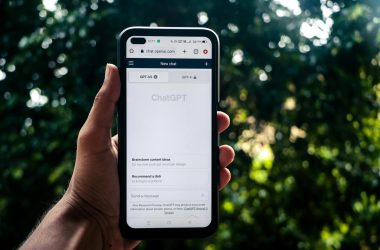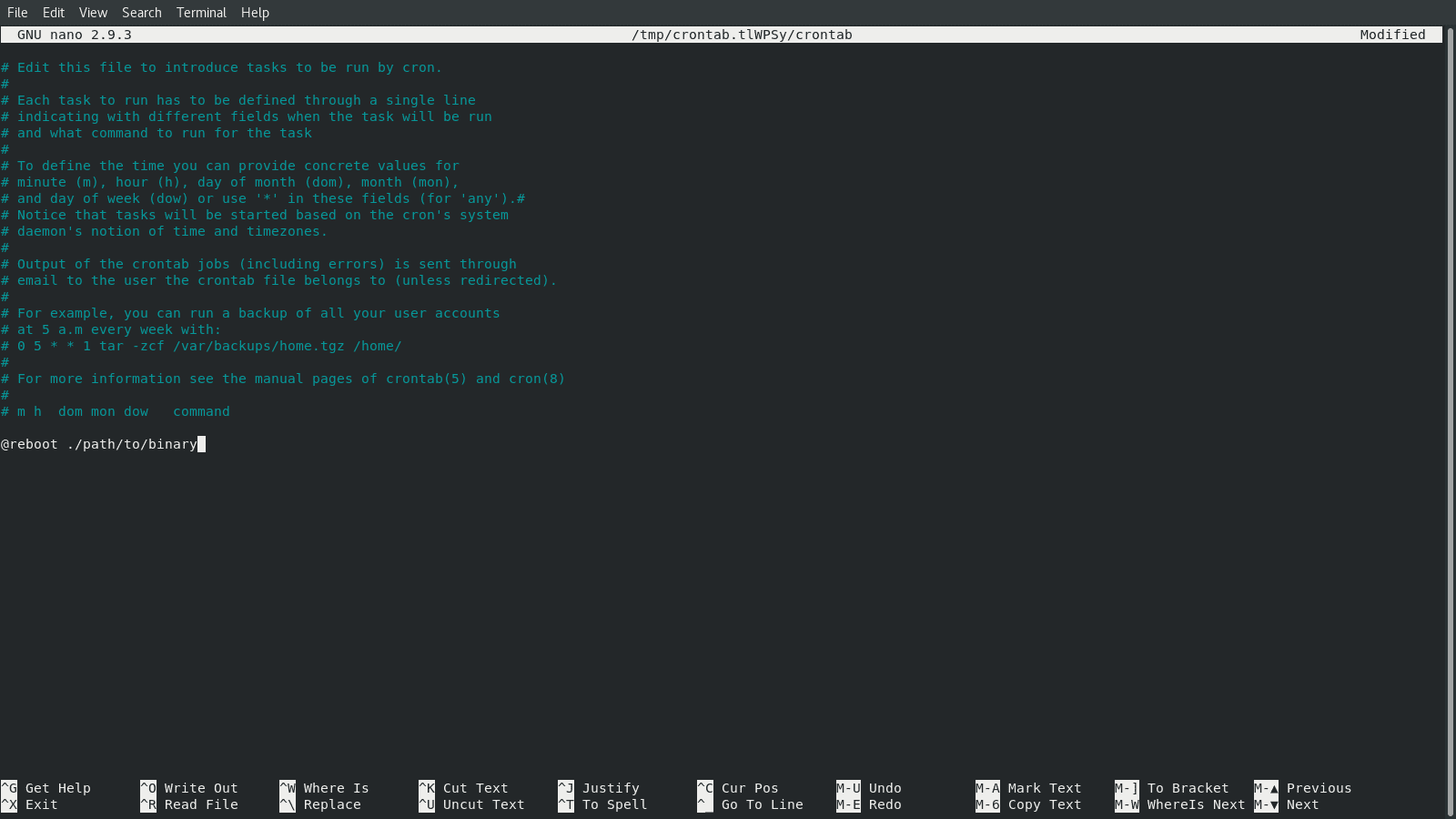By Nicholas Brown – Follow me on Twitter.
As an alternative to using the GUI startup configuration tool or rc.local, you can use the crontab -e command to add a program to the cron job scheduler, so that it will launch it at startup, even if there is no GUI installed (useful for Ubuntu servers).
First, type:
crontab -e
Afterwards, it may ask you the following. Select the number that corresponds to your preferred text editor:
no crontab for username - using an empty one Select an editor. To change later, run 'select-editor'. 1. /bin/nano <---- easiest 2. /usr/bin/vim.basic 3. /usr/bin/vim.tiny 4. /bin/ed Choose 1-4 [1]: 1
I selected Nano, as that is my preferred text editor. You may see something like:
# Edit this file to introduce tasks to be run by cron. # # Each task to run has to be defined through a single line # indicating with different fields when the task will be run # and what command to run for the task # # To define the time you can provide concrete values for # minute (m), hour (h), day of month (dom), month (mon), # and day of week (dow) or use '*' in these fields (for 'any').# # Notice that tasks will be started based on the cron's system # daemon's notion of time and timezones. # # Output of the crontab jobs (including errors) is sent through # email to the user the crontab file belongs to (unless redirected). # # For example, you can run a backup of all your user accounts # at 5 a.m every week with: # 0 5 * * 1 tar -zcf /var/backups/home.tgz /home/ # # For more information see the manual pages of crontab(5) and cron(8) # # m h dom mon dow command
Next, scroll to the bottom of the file and add the following line. All you really have to remember here is ‘@reboot’.
@reboot /path/executable
Press Ctrl + O to save if using Nano, and then Ctrl + X to exit. That’s it!
Next: How To Stop Programs From Running On Startup In Ubuntu
Learn about other Ubuntu commands