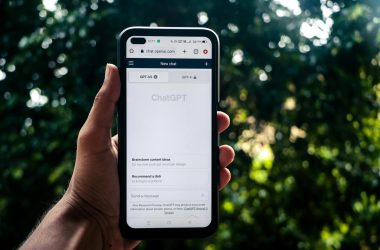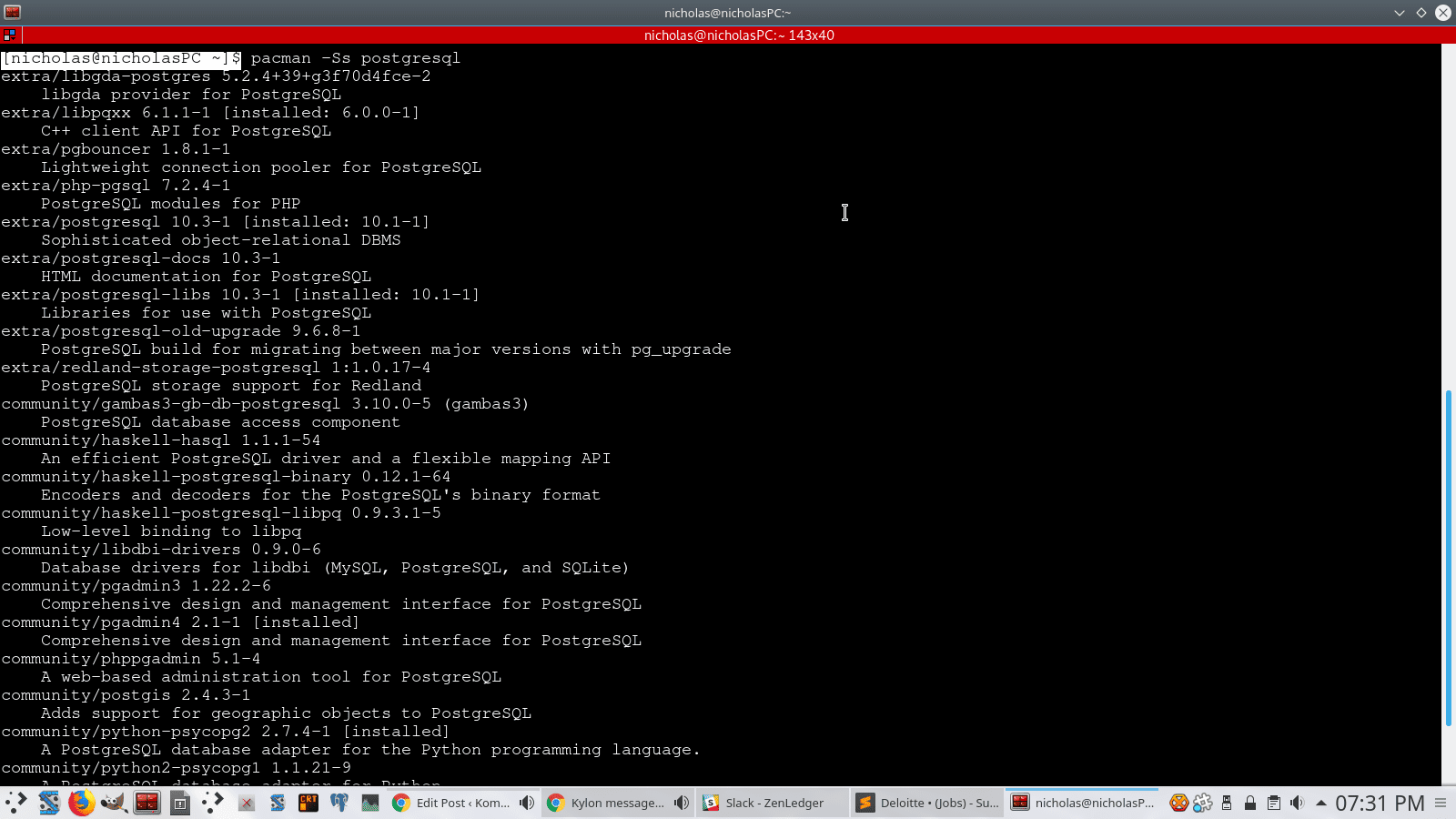If you sit in front of a computer with Arch Linux installed on it and see a command prompt, the first thing that will come to mind is: ‘What do I type?’.
If you aren’t on a new installation and are just borrowing a friend’s computer, the first thing you may want to try is ‘startx‘. This starts the X server and the GUI (if it was configured to do so, but there is a good chance it is).
Editing Files
if you’re on a new Arch Linux installation (on your own computer), and need to configure something, the Nano text editor is most likely already installed. Type nano filename to edit the desired file in the directory you’re currently in.
Adding/Removing Programs
If you want to install an app or check if it is installed, you can use the Arch Linux package manager: Pacman.
A helpful command to start with is Pacman’s own help command: pacman -h
To list installed packages in Arch Linux, type: pacman -Qe
To check the version of an installed package in Arch Linux, type: pacman -Qe packagename
To install a package, type: pacman -S packagename, however, you may want to update the package list first using the pacman -Syy command.
If you don’t know the name of the package you want to install, but you know the name of the app or description (for example, PostgreSQL), you can type pacman -Ss PostgreSQL to bring up the list of packages associated with PostgreSQL.
Sift through until you find one that installs the app itself, rather than just a library or something else related to it. In this case, you would sift through the list until you find the following: ‘extra/postgresql 10.3-1 [installed: 10.1-1]‘.
The lowercase package name you see there is what you need to type to install it, so you can install it by typing: pacman -S postgresql.
To remove a package, you can remove it alone using pacman -R packagename, or remove it completely, including its dependencies that aren’t required by other programs by typing: pacman -Rs packagename.