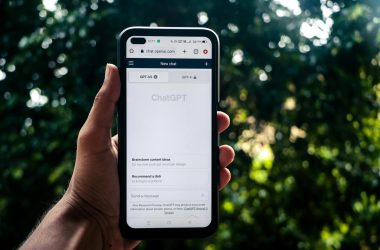There are many different types of memory and storage in a computer that have specific roles. However, one thing they all have in common is that they store data.
To scratch the surface, this article covers a few of the various types of memory found in a computer.
CPU Cache Memory
A computer’s central processing unit (CPU) uses at least three levels of cache memory. This is to reduce the time and energy needed to access primary storage/main memory:
- L1 Cache (fastest of the three, with the least storage capacity).
- L2 Cache (not as fast, but more storage capacity).
- L3 Cache (more storage capacity, but not as fast) – May be SDRAM in certain cases.
These offer the least amount of storage (ranging from KB to MB), and are very expensive. This type of RAM is so fast because it is a form of Static RAM (SRAM), unlike the cheaper, slower SDRAM used for primary storage.
Hard drives also contain their own cache memory to aid transfers.
Primary Storage (RAM)
Main Memory: Double Data Rate Synchronous Dynamic Random-Access Memory (DDR SDRAM). Usually just called ‘RAM’, this can be considered working memory for programs. It is fast, and it is extremely expensive. Therefore small amounts of RAM are purchased (8GB, 16GB, or 32GB in unusual cases).
Data is copied to and from secondary storage via main memory. It is also copied from secondary storage to main memory for processing. RAM is volatile, meaning that it loses its contents when powered off.
Secondary Storage
Secondary storage is slower than main memory (RAM). However, it is also cheaper and doesn’t lose its contents when powered off (non-volatile).
Fast Secondary Storage
Intel Optane Memory and NVRAM SSDs: Intel Optane memory and M.2 NVRAM SSDs are in the high-cost, high-performance categories. These are usually purchased in small capacities (128GB and 250 GB, for example) to store strictly the operating system (OS) and apps.
NVRAM means Non-Volatile RAM.

Image credit: UK-VIT via Bigstock.com.
Downloads such as very large video games, videos, and infrequently accessed data may be stored on a cheaper second drive such as a hard disk drive.
Standard Secondary Storage
SATA SSD or hard disk drive: These are used to store most apps and frequently-accessed personal data such as your documents, browser cache, databases, music, movies, and games. SATA SSDs are significantly faster than hard disk drives.
Optical Drives (Compact Disc (CD), DVD Digital Video Disc (DVD), Blu-ray): These are slower than hard drives and SSDs, and are often used in applications where they are frequently read, but infrequently written due to the fact that optical drive write speeds are slow.

Image credit: HannaKuprevich/Bigstock.com.
Slower Secondary Storage
There are low-cost, high-capacity RAID drives (example: WD Red and Seagate IronWolf) that provide a very high capacity-to-price ratio for people or businesses that need to store very large amounts of data (many terabytes). Common examples of this include RAW video, weather data, and backups in general.
These RAID drives are built with vibration resistance due to the fact that they are frequently used in RAID enclosures consisting of many drives.
Glacially-Slow Secondary Storage
Tape drives are a form of secondary storage used by businesses to store extremely large amounts of data at a low cost. They are relatively cheap compared to other forms of storage. However, they are extremely slow (you wouldn’t want to have to access tape drives frequently).