You can clone a Git repository easily using the ‘git clone’ command.
How To Clone A Git Repository From GitHub
You can clone a GitHub repository by going to the repository’s page on GitHub and clicking the green ‘Code’ button on the right side of the screen, which will bring up a small window containing a link to its ‘.git’ file as shown below. This is the file you need to get started with cloning.
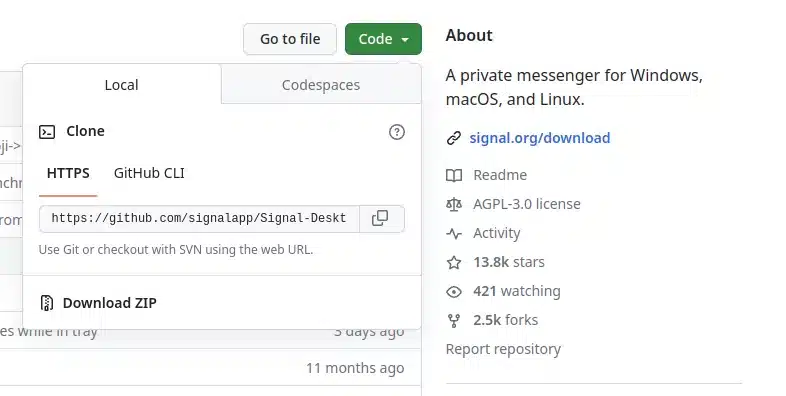
Copy the URL provided in that little window and then type:
git clone -R https://github.com/signalapp/Signal-Desktop.gitIf you get the following error: ‘bash: git: command not found’, it’s because you need to install Git. On Debian the command to install Git is:
sudo apt install gitCloning should produce output like this:
Cloning into 'repositoryname'...
remote: Enumerating objects: 245912, done.
remote: Total 245912 (delta 0), reused 0 (delta 0), pack-reused 245912
Receiving objects: 100% (245912/245912), 225.12 MiB | 6.66 MiB/s, done.
Resolving deltas: 100% (172750/172750), done.
After you have cloned the repository, you should now enter the directory, which enables you to run the checkout, branch, configure, make, and other commands you are likely to need.




