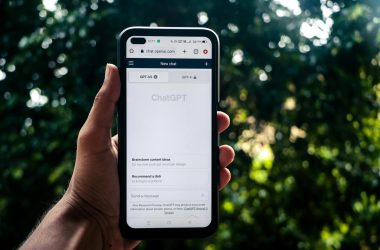If your Ubuntu installation cannot write to your Windows NTFS partition (but can read from it) or Ubuntu mounts your Windows partition as read-only, then it may be because because of fast startup or hibernation. This is a known issue for some Windows 8 and Windows 10 users.
The first things you should do are:
- Ensure Windows hasn’t hibernated.
- Ensure that the ‘fast startup’ option is disabled in Windows by going into the power options and then the ‘Choose what the power button does’ section. Fast startup means that your PC won’t shut down fully, and therefore won’t unmount the partition (it needs to be unmounted so Ubuntu can mount it for writing).
- Ensure you have ntfs-3g installed: sudo apt install ntfs-3g.

Running mount commands may require sudo privileges.
Trying to mount it manually via command line may provide more insight into the problem (create the /media/username/Windows directory first):
mount -t ntfs-3g -o rw /dev/sda3 /media/yourusername/Windows
Errors you may encounter if trying to mount your Windows partition via command line may include:
Windows is hibernated, refused to mount. Falling back to read-only mount because the NTFS partition is in an unsafe state. Please resume and shutdown Windows fully (no hibernation or fast restarting.) ntfs-3g-mount: failed to access mountpoint
This error suggests that Windows is hibernating (and it can occur even if you didn’t make it hibernate yourslef). For Windows 10 – If you encounter such errors and have already gone through the checklist above, you can try the following at your own risk to remove the leftover hibernation file (if any):
mount -t ntfs-3g -o remove_hiberfile /dev/sda3 /media/yourusername/Windows
If you find that Windows keeps recreating the hibernation file or the problem persists every time you boot into Windows, there is another option to disable hibernation permanently in Windows via the command line. Run cmd as administrator, then run the following command and reboot into Ubuntu:
powercfg.exe /hibernate off
Also Read: Recovering Ubuntu After A Windows Update.