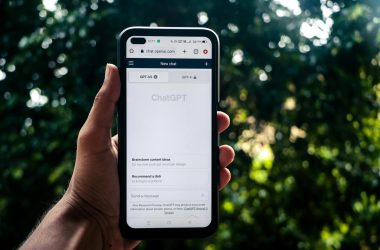Your personal computer (PC) contains multiple parts that significantly contribute to its heat production, including but not limited to the:
- Central Processing Unit (CPU).
- Graphics Processing Unit (GPU)/Video Card.
- Hard disk drive (HDD).
- Battery (in the case of a laptop).
- Optical disk drives (If in use. For example: DVD or Blu-ray drives).
- Monitor (if you use an All-In-One PC or laptop).
| Table Of Contents |
| Factors Affecting PC Temperature |
| The Effect Of Chassis Type On Thermal Performance |
| How To Fix An Overheating Computer |
Factors Affecting Computer Temperature: What Makes PCs Get Hot?
There are several parts that generate heat inside your computer. However, there are certain parts that can generate far more heat and cause your computer to get hot under some circumstances. A common example is:
- Editing high resolution videos. CPU and GPU-intensive tasks such as video editing can cause your CPU and GPU to generate more heat (as they have to work harder), resulting in higher operating temperatures.
- Playing CPU or GPU-intensive video games can have a effect similar to high resolution video editing. This effect is increased with the graphics quality settings in your game. Therefore, playing Fortnite on the highest settings can make your laptop hot (or hotter than it would be if you were just typing an email).
- Compiling programs/apps. This is CPU-intensive, and will therefore cause the CPU to work harder and generate more heat.
- CPUs with a high TDP (many high-performance CPUs are like this. High TDP just refers to a CPU that consumes a large amount of power).
- GPUs with a high TDP (many high-performance GPUs are like this).
Factors affecting computer temperature outside of the tasks above include the design of the computer chassis, CPU heat sink, video card design, ambient temperature, among others.
The Effect Of Computer Chassis Design On Thermal Performance
A computer’s chassis/case is where your CPU, GPU, and all the other parts dump their heat. Therefore, your computer needs to have not only a powerful fan, but the lowest-possible airflow constraints to dispel all that heat from the case.
Large PC cases such as those of the ATX and micro-ATX variety are among the least likely to experience overheating. This is due to a large amount of space for air to pass through (minimal airflow obstructions).
Smaller all-in-one designs and laptops don’t have an abundance of space for air to pass through (it is heavily obstructed by various parts), therefore keeping them cool is more challenging.
Air has to be forced through them, and this requires a blower. A copper heat sink may be used to improve thermal conductivity. A blower is a centrifugal fan (spins air outwards from the centre/fan hub) and it can generate higher pressures than conventional (axial) fans. Blowers fall in the category of ‘moderate pressure fans’.

Camera: Samsung WB30F.
Despite the use of these improved fans, laptops are far more prone to overheating than desktops (specifically towers, i’m not certain about all-in-one chassis designs). If they overheat, their CPUs may throttle their clock speeds down to limit heat production and avoid damage.
How To Fix An Overheating Computer
Dirt Can Cause Overheating: Remove It (Carefully)
Accumulated dirt can obstruct airflow through computer vents and heat sinks if there’s enough of it.
Perform the following activities at your own risk. Cleaning your computer carries a risk of damaging its internal circuitry. Try not to touch anything and you should be on your way to a faster, cooler computer!
Blow out the dirt with a canned duster. Often incorrectly called ‘compressed air’, canned dusters contain a volatile liquid that generates enough pressure to blast dust off your motherboard. It is able to generate such pressures due to its volatility. It vaporizes as it is released. Don’t turn these cans upside down, or the liquid will spray out onto your computer.
Install A New Chassis Fan Or Heatsink
Installing a more powerful chassis fan can help an overheating computer to cool off. If there is an extra (and suitable) vent available, you can install a second chassis fan instead. Faulty chassis fans are a possibility, so always check them to ensure they work properly.
You can also install a new CPU heatsink if the old one is too small, or the fan is deteriorating. If there is enough space, you can upgrade to a larger heat sink to keep your CPU cooler.
What Is A Heatsink?
A heatsink is a block of aluminium with fins that is attached to your CPU (or GPU, RAM, and Northbridge chip in some cases). It absorbs and spreads out the heat from your CPU to disperse it faster. Some heatsinks are made of copper to increase thermal conductivity.
Ensure That Air Can Enter/Exit The Computer
Check to ensure that:
- The vents under your laptop are not down on a soft surface such as a cushion or bed. If you want to use your laptop on your bed, place it on top of a flat, hard surface. This ensures that air can pass underneath it.
- The back and sides of your desktop are not too close to any walls or anything that covers the vents. Some case designs also draw air in through the front, so keep all sides clear.
- Don’t leave a laptop on while it is in a case. Also avoid leaving it in standby when its in a case. Laptops might wake up while in their cases and get hot (i’ve seen this happen, and it’s disastrous!).