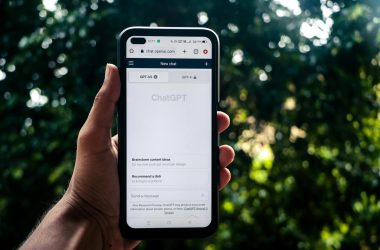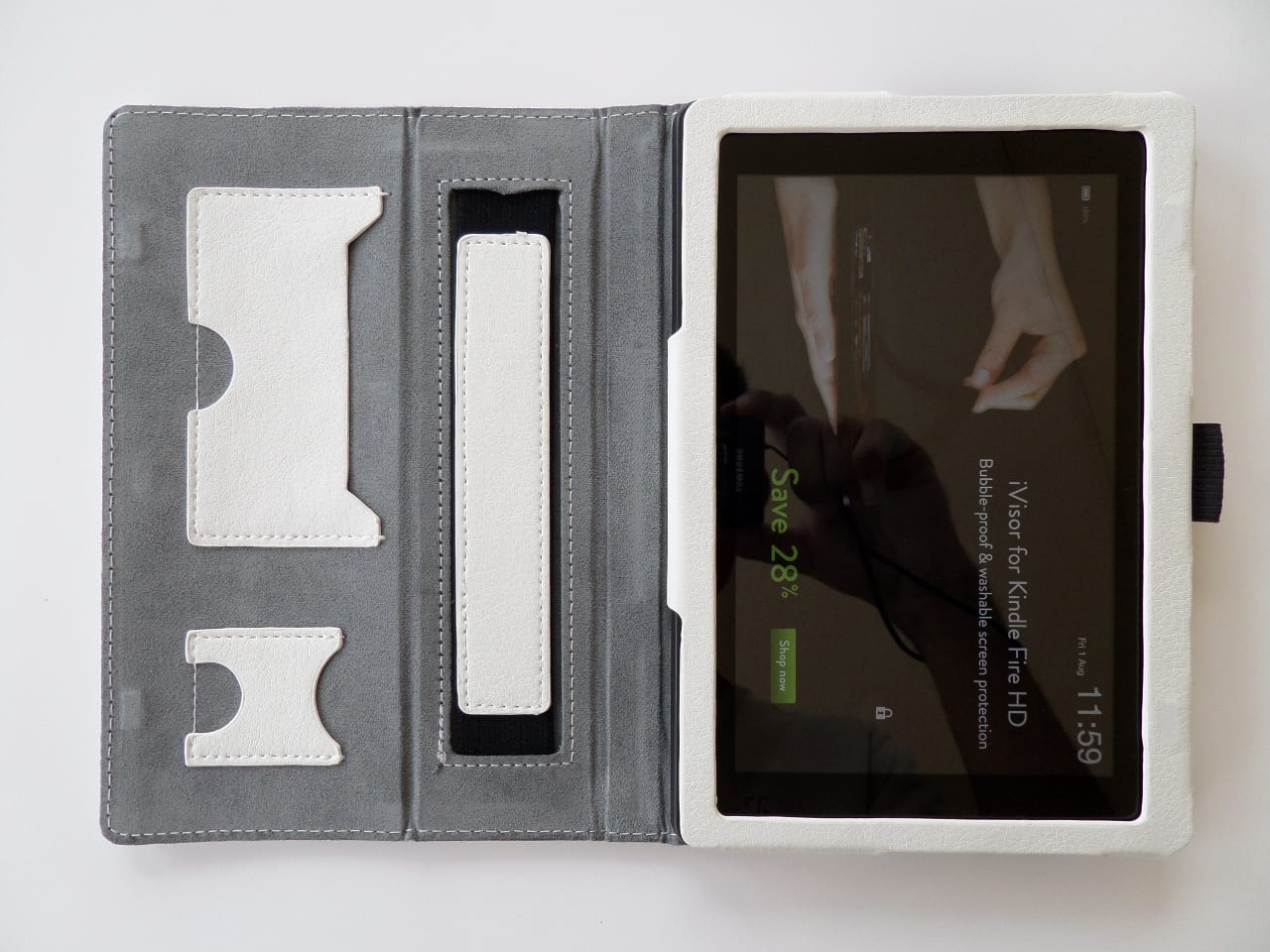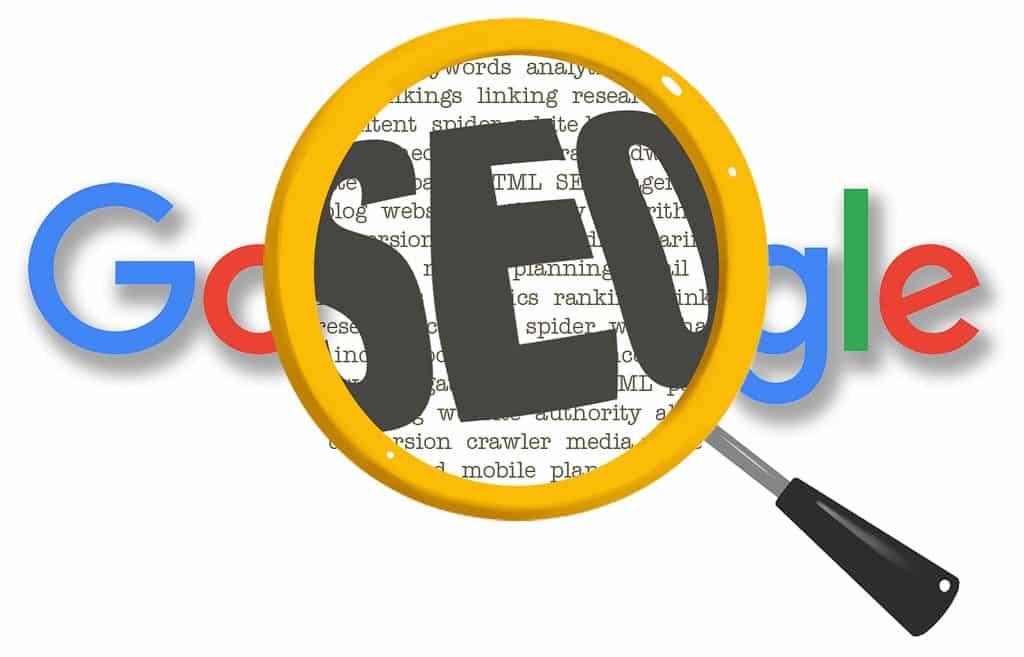If you want to drive studio headphones or high-impedance headphones with your iPhone or other smartphone, you only need to do two things in most scenarios.
Obtain a USB-C to 3.5mm headphone jack adapter (or USB-C to Lightning for older iPhones) and plug it into your phone/headphones.
Turn off the ‘reduce loud audio’ setting on your iPhone. There may be an equivalent setting on Android phones. This setting significantly reduces the loudness of your headphones based on how loud it estimates it to be to protect you from hearing damage.
That estimate is based on common low-impedance headphones (80 Ohms or higher), not studio headphones and is therefore not necessary for high-impedance headphones such as the Beyerdynamic DT990 (usually 80 to 250 ohms), Beyerdynamic DT770 (usually 80 to 250 ohms), nor the Beyerdynamic DT1770 (250 ohms).
This applies to headphones in that class, not only that brand. This means that several Sony MDR*, Sennheiser HD*, AKG and other makes/models of headphones may need you to turn off the ‘reduce loud audio’ setting if you want them to be louder.
Always gauge the volume of your headphones with the ‘reduce loud audio’ setting turned on first, then decide if you need them to be louder. Some headphones are efficient and will be quite loud even with that setting turned on. Please exercise caution and your best judgement to prevent hearing damage.
To increase the loudness of your studio headphones on an iPhone, go to Settings > Sounds & Haptics > Headphone Safety > Reduce Loud Audio and turn it off or adjust the slider shown. Remember to revert your settings if you are using AirPods or another ordinary pair of headphones.
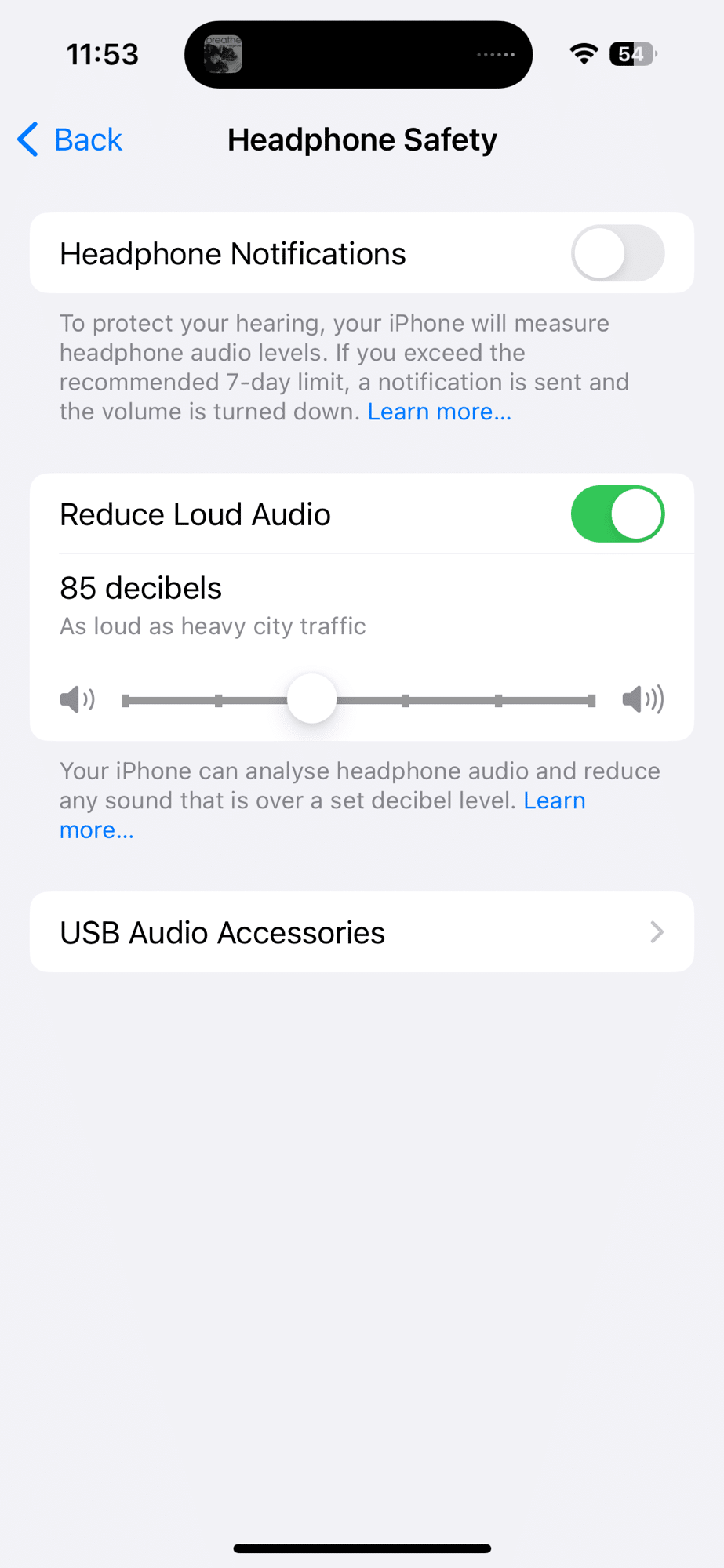
An alternate solution is to purchase a headphone amplifier and connect that between your phone and headphones.