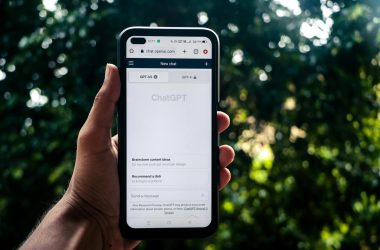If you’re booting from a freeBSD liveDVD or liveCD to test it out and see how it works on your PC, you may run into minor issues such as no Internet connection. This doesn’t always mean that your network interface card (NIC) isn’t supported, it might just mean that freeBSD hasn’t enabled it/started up that interface.
DHclient is a utility you can use to bring up a network interface without having to go through freeBSD network configuration manually. A network interface in freeBSD may be found by typing ifconfig, which will list all detected network interfaces and their IP addresses (if they’re up).
If you see your Ethernet adapter in there but it doesn’t say ‘UP’, you may be able to do something like type ‘dhclient interfacename’ to start it up. Another obvious sign that a freeBSD network interface isn’t up and ready to use is the lack of an IP address when you run ifconfig.
You might see an interface name that looks similar to:
- re0: This is for Realtek NICs.
- wlan0: This is for Wi-Fi adapters.
- enp1s0.
- lo or lo0.
Ignore lo0, which is the loopback interface. The first three are the ones you need. If your PC has both Wi-Fi and an RJ-45 Ethernet port, it likely has two network interface adapters with their own interface names.
If you’re using a Realtek Ethernet adapter, the dhclient re0 command is a simple way to bring it up and connect you to the Internet in a matter of seconds. Wi-Fi is a bit more complicated due to username and password requirements.