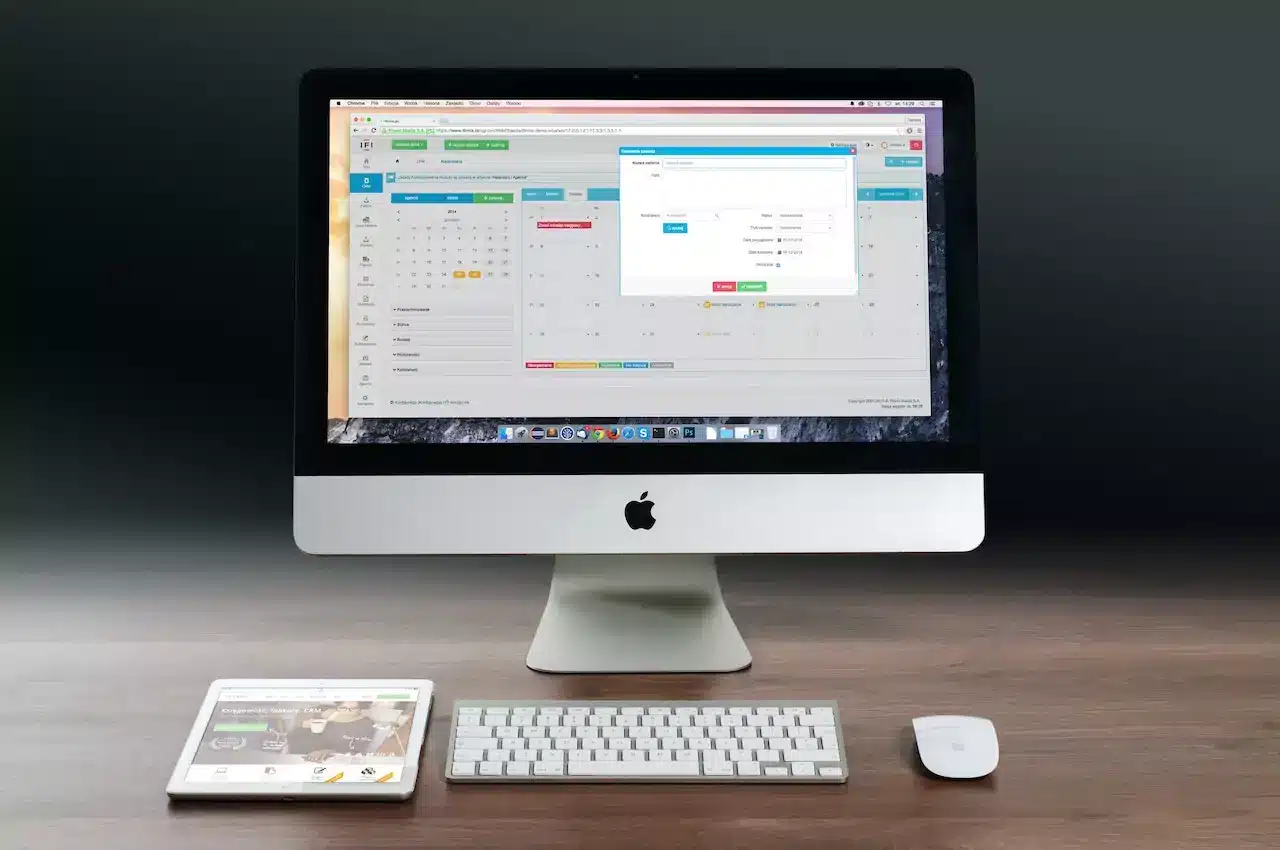The easiest way to take a screenshot on a Mac is to press the Shift + Command + 3 keys on your keyboard at the same time. Wait a moment and the screenshot will be saved automatically to your desktop as a ‘.PNG’ file. The screenshot file will be named ‘Screenshot’ with the date and time it was taken included in the file name.
You can convert a screenshot to PDF on a Mac by opening the screenshot (double-click the PNG file and the ‘Preview’ app will launch) and then click File > Export As PDF.
How To Do A Screenshot On A Mac If You Have a Non-Apple Keyboard
The first method for taking screenshots above applies only if you have a Mac keyboard with the ‘command’ key on it. If you want to take a screenshot with a Windows keyboard, press the Shift + Win + 3 keys simultaneously. The ‘Win’ key substitutes the ‘Command’ key.