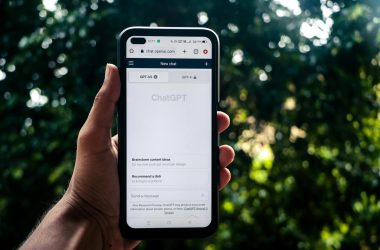Excitement always surrounds the unboxing of a new iPhone, whether it’s fresh to the market or only new to you. Each generation gets fancier and more advanced. With the iPhone X, Apple’s latest entry into the smartphone arena, it feels like you’re using a phone from 2018 that relies solely on touch and voice commands. Check out five iPhone gestures that you need to learn, as controlling this smartphone requires more than just shaking the phone to undo your typing.
A Little Pinch
Image via Flickr by Infomastern
Pinching isn’t a new gesture, but it’s an essential one. It’s also somewhat sneaky, in that many iPhone enthusiasts still don’t know about it. Pinching your fingers and spreading them outward will zoom both maps and photos. The kicker is that you can now zoom in on videos, too. However, the trick only works on local videos stored on your phone.
The Almighty Swipe
Image via Flickr by adactio.
Swiping is one of the signature gestures on the iPhone, especially in recent generations. The iPhone X, in particular, takes advantage of all that screen space and provides the user with a high-tech experience that verges on the futuristic. Side swipes are still the norm on earlier generations, but with the latest releases — the iPhone 8 and X — it’s more about swiping up and down to get what you want.
Facial recognition unlocks the phone unless you opt for a passcode. Find the home bar at the bottom center of the screen and swipe upward to open the phone. Swiping down from the top right opens up the Control Center. Swiping down from elsewhere at the top of the phone pulls up the Notification Center. Anywhere you swipe on the home screen will bring up Spotlight.
To see your apps, swipe up to the middle of the screen and stop. With a vibration, your apps appear. Alternately, swipe across the home bar to scroll through recent apps. To close them, press down on the screen after pulling up the app carousel, and either swipe up or tap the red button in the corner of each app card.
Ever wondered how all those crazy kids who go viral manage to capture such long screenshots of their hilarious text messages? On any iPhone, go to iMessage and pull up a text. Swipe down on the keyboard, and it disappears. This also allows you to read longer messages without scrolling.
Pay It Forward
Double-click the button on the right side and prepare to change your life because using Apple Pay on the iPhone X is a treat. Input your financial information during the initial setup and enable facial recognition so that Apple Pay can authenticate and verify your payments. That reduces the risk of anyone stealing your phone and spending all your money.
You can pay for nearly anything, especially if you opt for T-Mobile’s iPhone X. The carrier provides another layer of security along with facial recognition, and its reliable 4G LTE network ensures that you can access Apple Pay from anywhere.
Summon Siri
Every phone equipped with Siri has a gesture to call her to action. On older iPhones, holding down the home button does it. On the newer phones, hold down the button on the right side. You can also enable “Hey, Siri” when you set up the assistant program. As long as your phone is within earshot, you can call out, “Hey, Siri,” and she responds, ready and willing to do your bidding.
The Screenshot Pinch
Screenshotting is entirely different on the iPhone X. Press the button on the right and the upper volume button. This is one area that drives users batty. Until you get used to the mechanics of the phone, prepare to take a lot of random screenshots, particularly of your lock screen.
It takes a minute to become accustomed to any new phone, but it’s not long before muscle memory takes over and your fingers know what to do. The iPhone X is easily one of Apple’s most gesture-driven smartphones. What’s your favorite gesture?