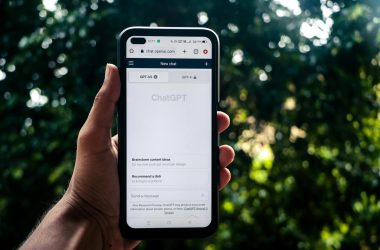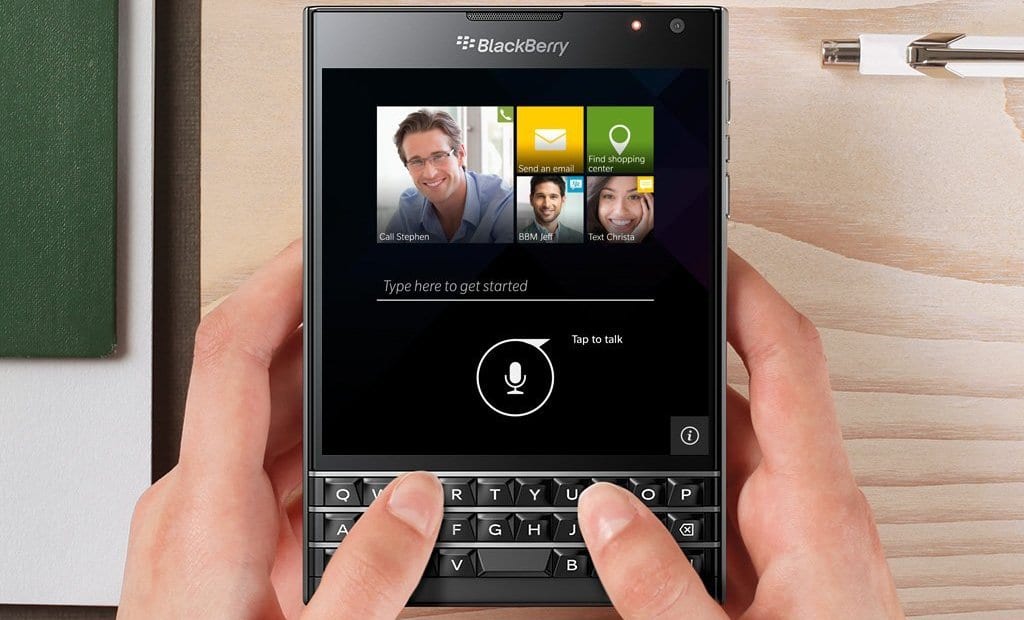Your mobile phone is a gold mine of information for app developers, marketers, and unfortunately hackers, but not everyone wants to be tracked. Android does provide permissions to control access to your camera, microphone, photos, contacts, precise (GPS) location among other things.
However it is difficult to give up the features offered by apps. Some apps will also refuse to operate if you don’t provide the permissions they demand. There’s a little trick for that!
Coping With Invasive Apps That Demand Unnecessary Permissions
Some phones running Android 7.1.1 (Nougat) and Oreo offer a sandbox-like folder in which you can install apps or store files/contacts. On Samsung phones this is called the ‘Secure Folder’. On BlackBerry phones this is called the ‘Locker‘.
Example scenario: Let’s say that you don’t want WhatsApp to access all your contacts, only a subset of them (for example: You may want to use WhatsApp for family and friends only). You can copy only the contacts you want it to access to the Secure Folder and then install WhatsApp in that folder.
The app will only be able to see those hand-picked contacts, rather than everyone you’ve ever added to your contacts (that could add up to many people over the years). You can also place only photos you’re willing to share with WhatsApp contacts in the Secure Folder.
You can install wallet/payment apps in this folder to keep prying eyes and thieves out of your finances, as it is encrypted and password protected (it is useless if your password is not strong, so passwords along the lines of your birth date or ‘1234’ are inadvisable).
These locked folders can serve the purpose of protecting an app from prying eyes or the purpose of isolating apps from the contents of your phone. I would recommend doing it the way I said, because you don’t want to have to go to the Secure Folder every time you want to make a phone call, for example. So most contacts should be outside that folder.
Use A VPN
As simple as it is to use a VPN service. The issue of insecure VPN providers makes it less-than-trivial. Always look for reviews and news regarding the VPNs you’re considering using. A good VPN will obscure your IP address and block trackers (just remember the emphasis on good).
NordVPN is one to consider (do your own research first, of course), as it blocks trackers and malware with the CyberSec feature (I don’t know how effective it is at blocking malware). A good VPN can also help from a security standpoint by encrypting your transmissions on public Wi-Fi networks. When looking for a VPN, ensure that it encrypts your connection and can ideally block malware.
Once again, you have to remember that a VPN is a virtual network that you connect to the Internet through. This means that the VPN intercepts your transmissions. That means that unscrupulous VPNs can track you. The data you transmit to banks, payment processors, and similar services online is already encrypted with SSL, however, you still need to be careful.
Inconveniences Of Using A VPN
Some websites will block you for using a VPN. Whether they do that because they’re trying to track you or because they’re trying to protect themselves from hackers is a topic for another day. If a website you need to use is blocking you (you might get a 403 error) or pestering you with Captcha dialogs, you may want to momentarily turn off your VPN.
You can also use your VPN inside your Android Secure Folder or the equivalent only if you’d like.