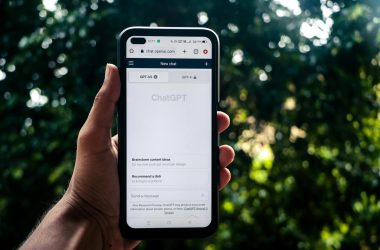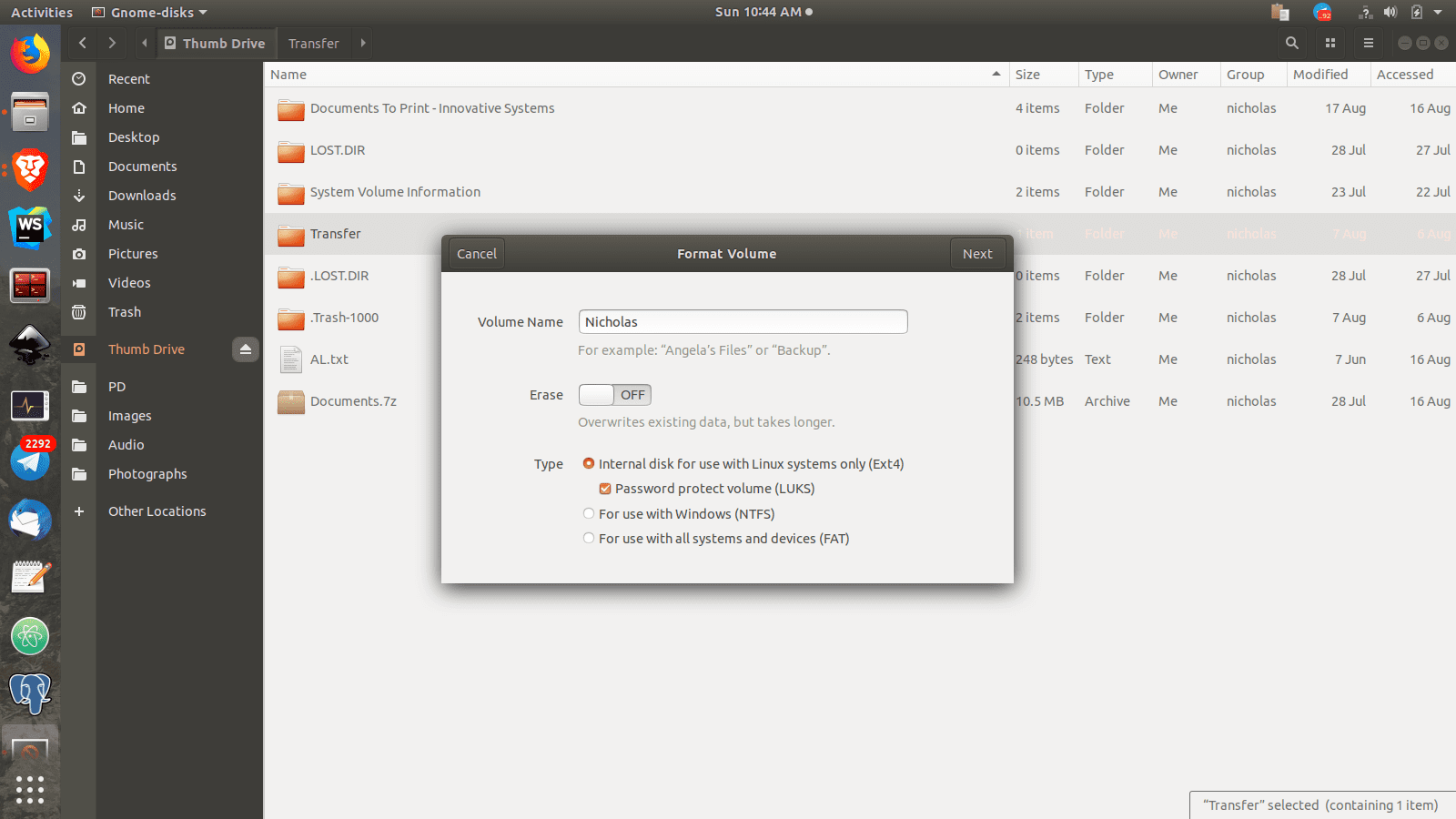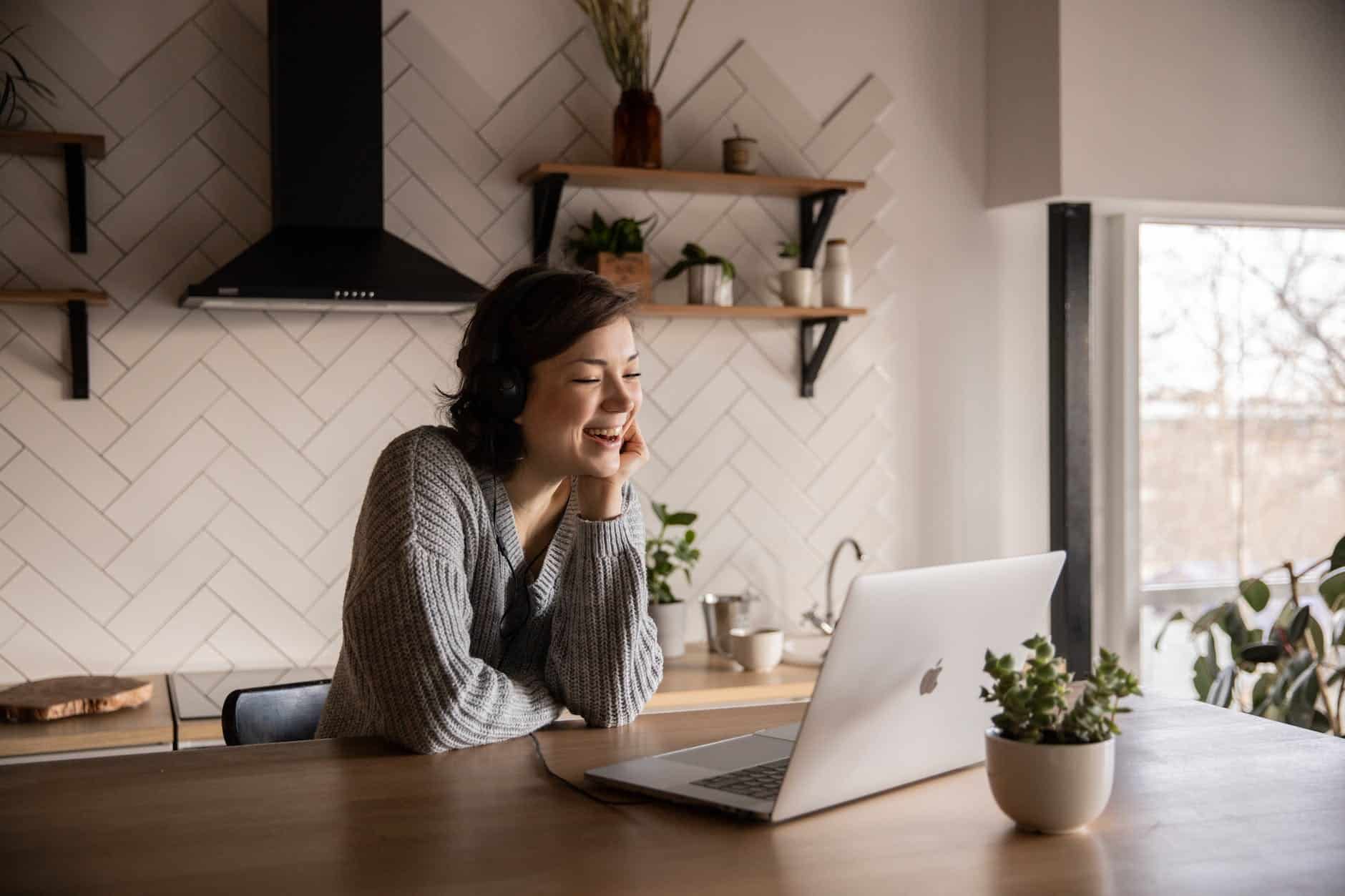Identity thieves and other kinds of cybercriminals can dig up personal information such as passwords, emails, and communications to help them gather details required to take out credit in their victims’ names. In some cases, they may find some of that information on your computer or USB drive.
They can also steal your credit card info or financial services’ login credentials right off your drive and rob you (but you should never store this information on any of your drives). Email passwords are also critical (and also shouldn’t be stored on any drives).
This is because thieves can request a password reset in the online services you use (for example: Facebook) and then log into your email account and approve the reset from there so they can get in.
Encrypt An External Hard Drive Or Other USB Drive In Linux
If you’re using Linux, you can easily encrypt your external hard drive or other USB drive to protect your data from thieves using the built in LUKS. Plug in your USB drive, right click it in your file browser (example: Nautilus) and then click ‘format’. Note that formatting will erase the contents of the drive you selected. A dialog should come up asking you to enter a label and select the filesystem type. Select ‘Internal disk for use with Linux systems only (Ext4)’ then check ‘Password protect volume (LUKS)’.
Please note that Windows and other operating systems that don’t have support for LUKS or Ext4 volumes built in will not be able to unlock this volume, and therefore you won’t be able to access your files outside of Linux.
Further reading: Encrypt the disk on your web server using LUKS.
Encrypting An External Hard Drive In Windows
If you’re using Windows 10 Pro, you can use Bitlocker to encrypt your drive as well. Like LUKS, it lets you encrypt your entire internal hard drive, or your external drives. Just right click the drive and select the ‘Turn on Bitlocker’ option.
Read through all the instructions carefully and select the options that suit you best.