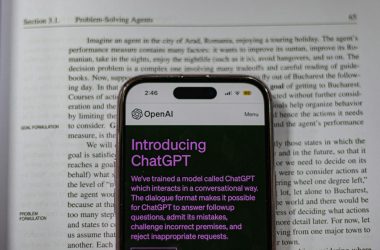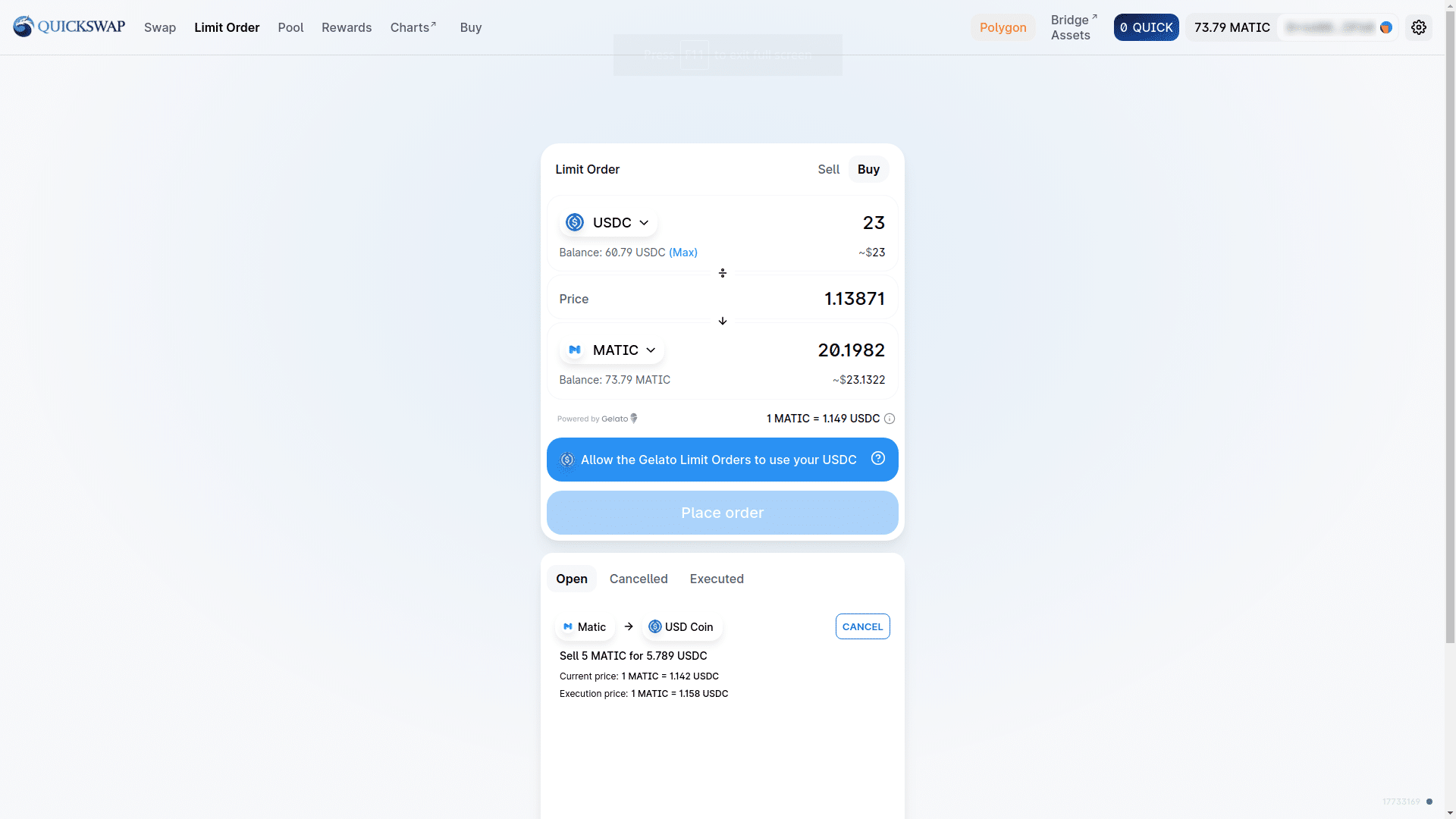Android phones fit a wide variety of users. Their line ranges from budget smartphones to high-end flagship phones. They also love to customize their phones according to their lifestyle, personality, and needs. Take the time to learn about your Android phone and make appropriate changes that will make your phone better.
Make Your Lock Screen Private
Notifications can pop up on your lock screen. It may share too much information to unsuspecting eyes. If you’re a private person, you can prevent these notifications from appearing on your lock screen.
Go to your Settings app and tap Apps & Notifications>Notifications. Now Tap on the gear in the upper right-hand corner to locate this setting. Tap on it so that it will not show some sensitive content or messages.
You’ll get notifications on your phone, but certain apps will no longer share private information. This prevents sensitive information from being exposed. Prying eyes will no longer see the content of your emails or text messages.
Place a Message on Your Lock Screen
Your Android phone should be locked that it requires a fingerprint, password, or PIN to access your phone. In the event you lose your phone, you can leave a message on your lock screen for people to read. Go to Settings and choose Security & Location, or just Security, depending on what operating system you own.
Locate the “Screen Lock” setting. Now select the gear icon that is located on the upper right corner of your display. Tap on “Lock screen message” and enter what you want it to say. This could provide instructions for contacting you if your phone is lost. You can also use this setting to enter emergency or medical information in the event of an emergency. To prevent your phone getting into the wrong hands, check out the variety of spyware for Android phones.
Customize Your Status Bar
The status bar is located at the top of your phone. It shows you the battery life, notifications, and other icons. You can customize this bar by accessing the secret settings menu in your Android phone.
Swipe from the top to bottom to access your secret settings. Tap and hold on the gear icon. A message reading that System UI Tuner has been added to your Settings will pop up. Head over there to perform the next step.
From the Settings menu, scroll down and tap on System UI Tuner. Your phone will give you a warning that reads: “System UI Tuner gives you some other ways to customize your smartphone’s UP. You may not see these kind of experimental features on future release as it is not stable. Proceed with caution.”
If you feel uncomfortable accepting the feature, then you can just safely exit out. If not, continue and select your icon settings in the System UI Tuner menu. Older versions of Android phones won’t have this feature. On the other hand, the latest Android Pie makes this menu hard to get to.
Make One-Hand Typing Easier
Not everyone is good at using both hands to text. When you’re responding to text messages with one hand, you sometimes struggle to reach all of the keys, especially if you have a large phone. You can resolve this problem by using the Google Keyboard’s one-hand feature.
Hold down the comma key in the lower left-hand corner of your keyboard. Drag the icon over to the right hand side. It should look like a hand over a square. This will shrink the size of your keyboard. Tap on the four arrows inside the square to return your keyboard to its original size.
Switch Between Recent Apps
Here’s one way that you can alternate between multiple maps. Depending which version of Android, you might have three icons at the bottom with a triangle, a square, and a circle. Tap on the square the lower right-hand corner to show your most recent apps. When you double-tap it, it will open the last app you used. Double-tap it again to switch between that app and another recent one.
This nifty little feature allows you to navigate between apps with ease. The feature for switching between recent apps on Android Pie may be different. You have to make sure you have Gestures enabled on your phone. Go to Settings, tap on System, tap on Gestures, and ensure that “Swipe up on home button” is enabled.
Your Android phone has a lot of secret settings that you may not know about. Exploring the settings menu and making some changes can help customize your smartphone to your needs.