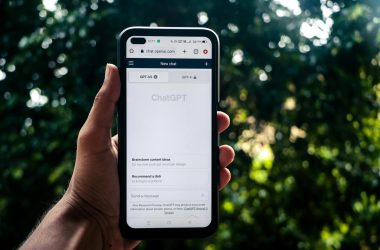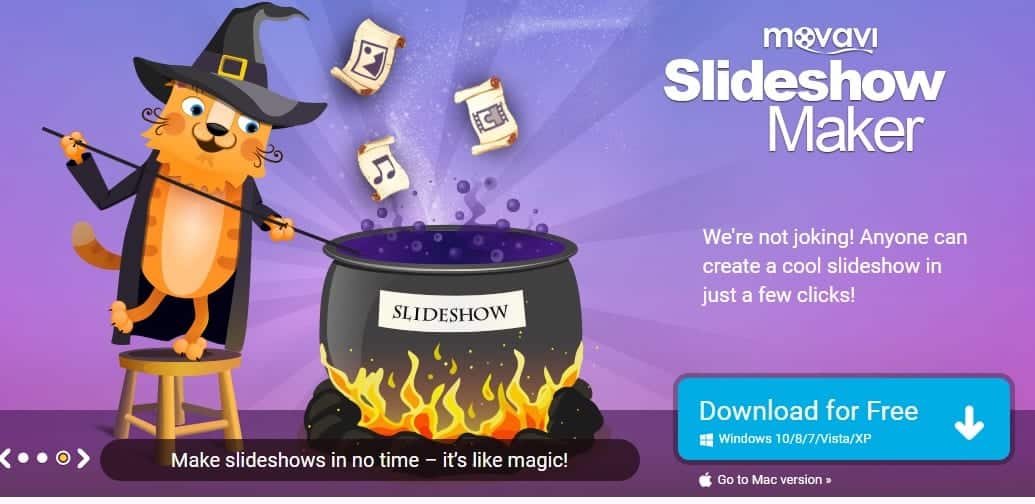Movavi Slideshow Maker is slideshow production software that can be used to create slideshows for all purposes including special occasions, school presentations, and speech presentations. It not only allows you to compile your pictures into slideshows, but it also provides some basic image editing tools for you to edit the pictures and get them ready for use in creating the slides.
To create a slideshow, you must first compile the pictures that you want to use in the slideshow. It is best to keep your slideshow short as long slideshows tend to bore viewers. The slideshow should not last longer than 20 minutes. When you have already prepared the pictures, you can launch Movavi Slideshow Maker and drag them all into the timeline panel at once.
Once you have drawn them into the timeline panel, the pictures will be arranged in a random sequence. So, you have to rearrange the pictures yourself into the right sequence. You can move the pictures to anywhere in the timeline by simply dragging and dropping them. The timeline panel is your main work area.
On top, you will find a toolbar with a plethora of useful tools. The scissor tool can be used to split a picture. If there is an unwanted portion of the picture you want to delete, you can use the scissor tool to first split the picture.
After the picture is split, you can select the unwanted part and press the Del key or click the trash button to delete it permanently from the timeline. The rotate tool allows you to rotate the picture on the timeline into four angles from 0 degree to 360 degrees.
The crop tool allows you to crop only the part of the photo that contains the important details. When you select the crop tool, a rectangle crop frame will appear on the preview screen and you can adjust the crop frame to the area that you want to crop.
You can add a song that fits the length of your slideshow. You can go to the T tab to add a few words on the picture slides. The font size of the text on the picture slides should be at least 30 points. Most of the content of your presentation should be discussed in your speech with only the important points are stated on the slides in text.
According to the 20-20 rule, you can have up to 20 slides in the slideshow with each lasting for about 20 seconds. If you want to adjust the slide duration, you can click the cogwheel button and enter the duration in the format of hours:seconds:milliseconds in the image duration field.
Another way to change the duration of the picture slide is to click on the image in the timeline and drag it either to the left or right. Dragging the image slide to the left will decrease the duration while dragging the image slide to the right will increase the duration.